Winter Artist
This is an easy tutorial and is ideal for beginners learning how to copy and paste and using animations in psp and animation shop.
Supplies Needed..
Tube of choice....I have used a beautiful Pinuptoons which you can purchase HERE
Mask is no.22 by Becky, her site is down so it is included in the supplies.
Window and swag are mine, i made the window for this tutorial.
Snow animation included in the supplies HERE
Open a transparent image 600x600/flood fill with #436798
Layers/new raster layer/flood fill with white.
Find becky's mask no.22/duplicate/close the original.
On your main image/layers/new mask layer from image/find your mask in the drop down/invert mask data checked/ok.
Layers/merge group.
Find your window/duplicate/close the original/edit/copy.
Edit/paste your window onto your main image.
Now add your tube copyright and licence and any other words.
Layers/merge all.
Open animationshop.
Find your snow.
Edit/select all/edit/copy.
Back in psp edit/paste animation as multiple images.
On your main image/take your selection tool/selectiontype-rectangle/mode-add/shift.
On your window carefully draw a selection square around each of the inside windows around the glass (see mine).
Your snow is numbered frame 1-10.
Click on frame 1/edit/copy
Back on your window/edit/paste into the selection/select none.
Edit/copy
In animation shop/edit/paste as new animation.
Back in psp/edit/undo select none/undo paste into selection.
Keeping your selections active click on frame 2 of the snow/edit/copy
Edit/paste into selection/select none.
Edit/copy/take into animationshop/edit/paste after current image.
Repeat from step 1 until you have completed 10 frames,you can delete each frame of snow as you go if it helps you to keep track of which frame you are up to.
You should now have ten frames of your window in animation shop/view/animation and if it all looks ok then your animation is complete.
Still in animation shop open the window swag.
Edit/duplicate selected/repeat until you have 10 frames if you go over click each frame you dont need and hit tdelete.
With 10 swags click on the first frame/CTRL&A/CTRL&C
Click on the first frame of your window/CTRL&A/CTRL&E move your swag into place over your window.
Now repeat for your tube.
View animation and if you are happy with your tag then you are done.
Save as GIF.
Thankyou for trying my tutorial and please do send me your results.

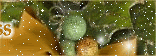




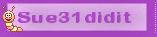







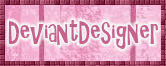







0 comments:
Post a Comment