Merry Christmas.
Tubes of choice....I have used three by Keith Garvey which you can purchase HERE
Mask.... no.07 by Zuzzana thankyou, HERE
Scrapkit my PTU Christmas Gone Country HERE
Open a new transparent image 600x600
Find paper 10/duplicate/close the original/edit/copy
Edit/paste onto your new image.
Layers/new raster layer/flood fill white.
Find your mask/duplicate/close the original.
On your main image/layers/new mask layer from image/find your mask in the little drop down/invert mask data checked/ok.
Layers/merge group.
Find the Christmas tree/duplicate/close the original/resize 50%/edit/copy.
Edit/paste your tree onto your main image.
Now add any embellishements around your tree bottom/resize as needed.
Find your tubes/duplicate/close the originals./resize 80% or as you prefer.
Edit/paste and position your tubes (see mine).
Add your copyright and licence.
Layers/merge all.
Open a transparent image 600x600.
Find paper 10/duplicate/close the original/edit/copy.
Edit/paste the paper onto your new image/layers/merge all.
Effects/texture/effects-blinds-width 20/opacity-25.
Animation.
Open animation shop.
Back in psp and on your new paper image/edit/copy.
In animation shop/edit/paste as new animation.
Effects/insert image transition/find curtains in the little effects box/0k.
You now have 21 frames.
Back in psp and on your main image/edit/copy.
Back in animation shop/edit/paste as new animation.
Edit/duplicate/continue to duplicate until you have 21 frames.
On your blinds/CTRL&A/CTRL&C.
Click on the first frame of your main image.
CTRL&A/CTRL&E/ position your blinds onto your main image.
Edit/select all/edit/copy.
Click on the last frame of your main image/edit/paste after current frame.
Animation/reverse frames.
View/animation.
If yours looks like mine then you are done.
Save as GIF.
Thankyou for trying my tutorial do send me your results.
Written by a Northern Lass.

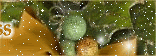




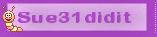







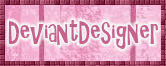







0 comments:
Post a Comment